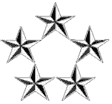There are 2 backup software that may be helpful: EaseUS ToDo Backup and AOMEI Backupper. They both provide free versions but the free versions may not work for system and boot partitions.
I first tried EaseUS ToDo Backup Free version. It didn't seem to work. The old 250 GB drive had 2 partitions. (Please ignore the drive letters)
The second partition is a 300 MB system partition. If I performed the disk clone (optimized for SSD and sector by sector), the new 1 TB drive will have 3 partitions (238.18 GB + 300 MB + remaining free space). This makes the Disk Management's extend feature fail since it extends the adjacent partition(s) only. The free version also could not resize/adjust the partition sizes so it is not very helpful.
I then downloaded the Home trial version since it claims it can resize the partitions. When I tried to install it, it was complaining the previous version:
Code: Select all
A previous version of EaseUS ToDo Backup has been uninstalled and a reboot is required to finish the uninstall.
I rebooted the computer several times and it is still showing me this error.
http://kb.easeus.com/art.php?id=10036
I used the remove tool mentioned on the page and I was able to install the Home Trial version. Before I got a response back from EaseUS, I tried AOMEI Backupper Std version (Free version) that shows me the adjustable partitions but it didn't work either. I then opened a case asking if they have a trial Pro version (like EaseUS's home trial), here is what I got:
Code: Select all
Thank you so much for contacting us.
You can download this link to try the AOMEI Backupper Pro 30 day trial edition: http://www2.aomeisoftware.com/download/adb/4.5.2/ABPro.exe
Please note that Clone feature is not available in Trial edition.
If you have any other questions or suggestions, please feel free to contact us back.
Best Regards,
Bruce Teng
AOMEI Support Team
www.aomeitech.com
After the EaseUS ToDo Backup Home Trial version was installed, I tried disk clone a few times and finally got it to work.
First attempt. I didn't check "optimized for SSD" nor "sector by sector". When trying to boot from it, it showed "Starting Windows" screen and then went dark for a long time. Eventually, I could see the mouse cursor on the blank screen and that's it. After some time, I determined it was hung so I rebooted it trying to get into safe mode. It loaded some files and stopped at"
Code: Select all
Loaded: \WINDOWS\System32\adbakup.sys
Second attempt. This time, I checked both "optimized for SSD" and "sector by sector". I then realized I cannot resize the first partition if "sector by sector" is checked. It will create an identical partition from the source to the destination. If I uncheck "sector by sector", I could resize the first partition. With "optimized for SSD" checked and "sector by sector" unchecked, I was able to move the 2nd partition (300 MB system partition) to the end of the new drive (with 425 MB available after the partition for some reason). This is important because the unallocated space will then be the 2nd partition after the 1st boot partition and the 300 MB system partition becomes 3rd partition while the 4th partition is the 425 MB partition. Later on, I was able to extend the 1st boot partition to the 2nd partition in Disk Management.
After 43 minutes and 04 seconds, the disk clone finished and I was able to boot from the new 1 TB drive!
I then used disk management to extend the first partition from 238.18 GB to 930.80 GB! I changed the boot sequence to use the new drive first before the old one and did a few restarts to make sure it is booting from the new 1TB drive and all seemed to work as expected finally.
Conclusion. I had used the free version before for the laptops and it worked fine. The free versions may or may not work as expected depending on how the boot and system partitions were created and arranged.