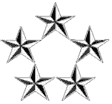Instruction can be found at:
http://help.adobe.com/en_US/Photoshop/1 ... DB109.html
The file - PHSPCS4_Optional_Plug-Ins.zip (see attachment) can be downloaded from:
http://www.adobe.com/support/downloads/ ... ftpID=4048
[The extension zip has been deactivated and can no longer be displayed.]
The step by step instruction is in a PDF file - OptionalPluginsReadMe.pdf (see attachment)
Layer Comps to Web Photo Gallery
The ability to create a Web Photo Gallery can now be found in Adobe Bridge CS4 Output Module.
We highly recommend creating your Web Photo Galleries this way. If you would like to continue
using the script for Layer Comps to Web Photos Gallery, please follow these steps and then
restart Photoshop.
Code: Select all
1. Install the Web Photo Gallery plug-in.
2. From the Photoshop CS4 install disc, drop the //<language>/Goodies/Presets/Scripts/
Layer Comps To WPG.jsx file into the //Adobe Photoshop CS4/Presets/Scripts folder and
overwrite the existing Layer Comps To WPG.jsx.
3. Non-English locales only: From the Photoshop CS4 install disc, drop the
//<language>/Goodie/Presets/Scripts/Layer Comps to WPG folder to the //Adobe
Photoshop CS4/Presets/Scripts folder.
Code: Select all
To install the legacy textures to be used with the Texturizer filter, drop the
//<language>/Goodies/Presets/Textures folder into the //Adobe Photoshop CS4/Presets folder
and then restart Photoshop.
The ability to create a Web Photo Gallery is now available in the Adobe Bridge CS4 Output
Module. We highly recommend creating your Web Photo Galleries this way. If you would like to
continue using the legacy Web Photos Gallery plug-in (WebContactSheetII), please follow these
steps:
Code: Select all
1. From the Photoshop CS4 install disc, drop the //<language>/Goodies/Optional plug-
Ins/Automate/WebContactSheetII plug-in into the //Adobe Photoshop CS4/Plugins/
Automate folder
2. From the Photoshop CS4 install disc, drop the //<language>/Goodies/Presets/Web Photo
Gallery folder into the //Adobe Photoshop CS4/Presets folder and then restart Photoshop.
Optional: To add this legacy functionality back into Bridge (as a menu item):
3. From the Photoshop CS4 install disc, drop the //<language>/Goodies/Optional plugins/
Bridge Startup Scripts/photoshop_web_contact_sheet folder and
photoshop_web_contact_sheet.jsx file into following locations and then restart Bridge.
Macintosh: //Library/Application Support/Adobe/Startup Scripts CS4/Adobe Photoshop/
WindowsXP: //Program Files/Common Files/Adobe/Startup Scripts CS4/Adobe Photoshop/
WindowsVista:
//Program Files (x86)/Common Files/Adobe/Startup Scripts CS4/Adobe Photoshop/