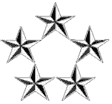Code: Select all
Your "cron" job on cahtoh02
/usr/lib/update-manager/update-refresh.sh
produced the following output:
Certificate '/var/pkg/ssl/2888dc5f5031f2406a532c9459d2f5ed7e51cc27' for publisher 'solaris', needed to access 'https://pkg.oracle.com/solaris/support/', will expire in '18' days.
Certificate '/var/pkg/ssl/2888dc5f5031f2406a532c9459d2f5ed7e51cc27' for publisher 'solaris', needed to access 'https://pkg.oracle.com/solaris/support/', will expire in '18' days.
It looks like the one year has come up.
I did some research and found the link:
https://pkg-register.oracle.com/register/status/
It shows me the certificate I requested last year.
I checked it after I request the certificate again today and it has both certificates on the bottom of the page.
I requested the certificate again and got both key and certificate. Following is the information from the site:
YOUR CERTIFICATE
Certificate Contents
Product Oracle Solaris 11 Support
Publisher solaris
Issued By Software Packaging at Oracle
Issued To chang_an@yahoo.com
Date of Issue Fri, 27 Sep 2013 19:09:06 UTC
Expiration Date Sat, 27 Sep 2014 19:09:06 UTC
User Comment
How to Install this Oracle Solaris 11 Support Certificate
Download the provided key and certificate files, called Oracle_Solaris_11_Support.key.pem and Oracle_Solaris_11_Support.certificate.pem using the buttons above. Don't worry if you get logged out, or lose the files. You can come back to this site later and re-download them. We'll assume that you downloaded these files into your Desktop folder, ~/Desktop/.
Use the following comands to make a directory inside of /var/pkg to store the key and certificate, and copy the key and certificate into this directory. The key files are kept by reference, so if the files become inaccessible to the packaging system, you will encounter errors. Here is how to do it:
$ sudo mkdir -m 0755 -p /var/pkg/ssl
$ sudo cp -i ~/Desktop/Oracle_Solaris_11_Support.key.pem /var/pkg/ssl
$ sudo cp -i ~/Desktop/Oracle_Solaris_11_Support.certificate.pem /var/pkg/ssl
Add the publisher:
$ sudo pkg set-publisher \
-k /var/pkg/ssl/Oracle_Solaris_11_Support.key.pem \
-c /var/pkg/ssl/Oracle_Solaris_11_Support.certificate.pem \
-G '*' -g https://pkg.oracle.com/solaris/support/ solaris
Check your publisher settings, there should be no unrelated mirrors set up. To check for any set up mirrors invoke the following command:
$ pkg publisher solaris | grep Mirror
If the output is empty you are all set. If not remove unrelated mirrors by running:
$ sudo pkg set-publisher -M http://mirror1.x.com -M http://mirror2.y.com ... solaris
To see the packages supplied by this publisher, try:
$ pkg list -a 'pkg://solaris/*'
If you use the Package Manager graphical application, you will be able to locate the newly discovered packages when you restart Package Manager.